WordPress is one of the most popular content management systems (CMS) in the world. It is widely used to create blogs, websites, and even e-commerce platforms. If you’re planning to create a website using WordPress, you might think that installing it is a complex process. However, it’s not as complicated as it seems. In fact, you can install WordPress via the shell over SSH with ease. In this article, we’ll take you through the process of downloading and installing WordPress on your Linux server via the shell over SSH.
What is SSH?
Before we get started with the installation process, let’s first understand what SSH is. SSH (Secure Shell) is a secure way of accessing a remote computer. It provides a secure encrypted connection between two computers, which allows you to access the remote computer’s command line interface (CLI) as if you were sitting right in front of it. In other words, SSH enables you to remotely manage your Linux server.
Accessing your Linux server via SSH
To access your Linux server via SSH, you’ll need an SSH client installed on your local computer. If you’re using a Mac or Linux computer, you can use the built-in Terminal application. If you’re using a Windows computer, you can use a third-party SSH client such as PuTTY.
Once you have your SSH client installed, you can connect to your Linux server by entering the server’s IP address, username, and password. Once connected, you’ll be presented with a command line interface (CLI) where you can enter commands to manage your server.
Downloading and installing WordPress
Now that you’re connected to your Linux server via SSH, let’s move on to downloading and installing WordPress. Here are the steps:
Step 1: Download WordPress
Once you have the LAMP stack installed, you can download WordPress by entering the following command:
wget https://wordpress.org/latest.tar.gz
Step 2: Extract the WordPress archive
After downloading WordPress, you’ll need to extract the archive by entering the following command:
tar -xvzf latest.tar.gz
Step 3: Move files to home directory
After extracting the WordPress archive, you will discover a “wordpress” directory in your home directory that contains your installation files. To relocate the files to home directory, execute the following command:
mv wordpress/* ./
Step 4: Delete unwanted files and directory
To remove both the WordPress directory and the downloaded archive file, you can utilize the following set of commands:
rmdir ./wordpress/
rm -f latest.tar.gzStep 5: Install WordPress
Once you have configured WordPress, you can install it by opening your web browser and navigating to your server’s IP address. You should see the WordPress installation screen. Follow the on-screen instructions to complete the installation process.
Installing WordPress via the shell over SSH is a simple and straightforward process. By following the steps outlined in this article, you can quickly and easily set up a WordPress site on your Linux server. Remember to keep your server up-to-date and secure by regularly installing updates and patches.