If you’re new to Linux server administration, managing users and groups can be a bit confusing. One task that you may encounter is removing a user from a group. In this beginner’s guide, we will walk you through the steps to remove a user from a group on a Linux server.
Prerequisites
Before we get started, make sure that you have access to a Linux server and have administrative privileges.
Step 1: Check the User’s Group Membership
The first step is to determine which group the user is currently a member of. You can use the id command to view the user’s group membership:
id username
Replace username with the name of the user you want to remove from a group. The output will display the user’s UID (user ID), GID (group ID), and the groups that the user is a member of.
Step 2: Remove User from Group
Once you have determined which group the user is a member of, you can remove the user from the group by using the gpasswd command:
sudo gpasswd -d username groupname
Replace username with the name of the user you want to remove from a group, and groupname with the name of the group. This will remove the user from the specified group.
Step 3: Verify User’s Group Membership
To verify that the user has been removed from the group, you can use the id command again:
id username
The output will now show that the user is no longer a member of the group.
Step 4: Update Group Permissions
If the user was removed from a group that has access to certain files or directories, you may need to update the group permissions to ensure that the user can no longer access those resources. You can use the chmod command to update the group permissions:
sudo chmod g-rwx /path/to/file
Replace /path/to/file with the file or directory that you want to update permissions for. The -rwx option removes read, write, and execute permissions from the group.
Step 5: Remove the User’s Home Directory
If you want to remove the user’s home directory, you can use the userdel command:
sudo userdel -r username
This will delete the user’s account and their home directory.
Conclusion
Removing a user from a group on a Linux server is a simple process that can be completed in just a few steps. By following this beginner’s guide, you should now be able to remove a user from a group and update the appropriate permissions.